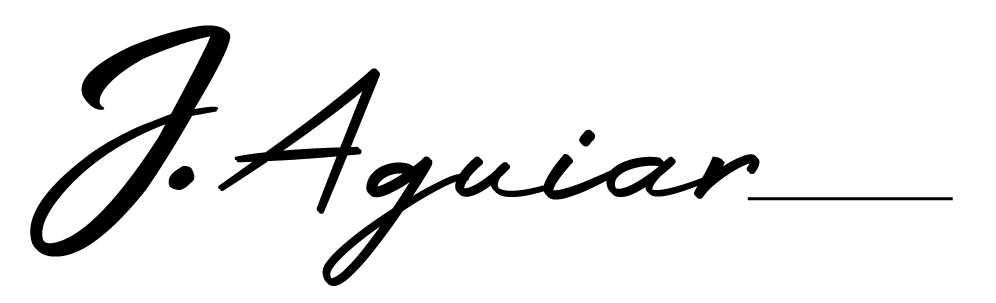This post is written specifically for Google Analytics and Infusionsoft users, but even if you use another provider for your email marketing and/or shopping cart software, many of the following tips still apply, so please read on.
We integrate Google Analytics with Infusionsoft in our online marketing in two primary ways; analyzing our email marketing campaigns, and tracking website conversions. With a planned approach for Google Analytics and Infusionsoft, I am able to answer the following online marketing questions with relative ease:
- What type of visitor is filling out my Infusionsoft web forms, and where are they coming from?
- How much of my website traffic is coming from my email marketing campaigns?
- How effective are my sales funnels on my website?
Who is Filling Out My Infusionsoft Web Forms?
One of our goals as an online marketer is to build a quality list of prospects that may not be ready to buy right now, but may be ready down the road. So, we want to stay engaged with them, and like many other website owners, we have several irresistible “free” offers available for download in exchange for an email address.
I have never heard anyone say, “My list is big enough and I don’t want any more people on it, and I already have enough clients”, so to better understand your website visitors and improve your opt-in rate or contact form submissions, there are three steps to take:
- When creating a web form inside your Infusionsoft application, select the option “send to a web page”, not “show thank you message”.
- Create a thank you page as your destination for your web form and on your website.
- In Google Analytics, set your opt-in thank you page and/or contact thank you page as a goal(s).

After you have completed these steps and have goal completions (opt-ins) in Google Analytics, you can segment your data within analytics and find out several questions about your successful opt-ins including:
- Are my opt-ins first time website visitors or returning visitors?
- Which source of traffic is getting me the most opt-ins?
- What content are my visitors looking at before/after they opt-in?
Once you answer these questions, you will be able to make better decisions on your future list building and lead generation efforts, and make plans based on actionable data and not just guessing to see what works.
How Effective is My Email Marketing?
Like many online marketers, we publish an email newsletter, have multiple Infusionsoft follow up sequences (auto-responders) running from various opt-ins, and use email marketing to help sell our products, services, and programs. Our number one goal with all of this is to get the receiver to click a link.
We are big fans of Infusionsoft and use its many great reporting tools to analyze our marketing efforts in order to try and improve our outcomes, but I can’t get all of the information from Infusionsoft that I want, so this is where Google Analytics comes in.
With every link we place in an email message, I add an extension tag to the destination webpage URL to “tell” Google Analytics where the website visitor is coming from. Without placing the extension tag on the link URL, any website traffic from an email marketing link will show up as “direct” or as a referral from a web-based email provider in your traffic sources reports. When analyzing your Google Analytics data, you will have no idea how effective your email campaigns are.
Every link should have at least three parameters assigned to them:
- Source — What is the source of the traffic? Ezine, affiliate, social media, etc.
- Medium — What is the way the traffic is coming? Email, link, ad, etc.
- Campaign — What marketing campaign is the traffic coming from? Spring Sale, New Product Launch, Email Newsletter, etc.
Some Examples:
If you are marketing new blog posts through your email newsletter to drive traffic to your site, below is an example UTM tag that Google Analytics can read. Everything after the URL, starting with the question mark, is the UTM tag.
http://www.yourdomain.com/newblogpost?utm_source=ezine&utm_medium=email&utm_campaign=EzineTitle
If you are marketing a new product or service through your ezine, below is an example UTM tag. Note that the campaign parameter has changed.
http://www.yourdomain.com/salespage?utm_source=ezine&utm_medium=email&utm_campaign=ProductLaunch
If you are sending an email message only about your new product or service, the following example could be used.
http://www.yourdomain.com/salespage?utm_source=email&utm_medium=link&utm_campaign=ProductLaunch
Now let’s say that you are using an Infusionsoft follow up sequence to up-sell a program after someone opts-in on your site for your free report. Note the source and campaign has changed.
http://www.yourdomain.com/program?utm_source=FUS&utm_medium=email&utm_campaign=FreeOfferOptIn
The key to using UTM tags is to remain consistent with the parameters you set. I recommend a spreadsheet to keep track. Until you get comfortable writing UTM tags, bookmark the Google Analytics URL Builder, and use their tool to auto-generate your links.
Adding the UTM parameters to your email marketing links will now allow you to analyze your efforts within Google Analytics, and determine your prospect’s behavior after any links are getting clicked on.
How Effective are My Sales Funnels
After you’ve built your list with your irresistible free offer and continued to provide value through useful content, the next step is to go for the sale. Your sales funnels will be determined through your marketing plan, and a little tweaking of Google Analytics and Infusionsoft, will allow you to analyze the process and try to improve your conversion rate.
To integrate Google Analytics and Infusionsoft order forms, three things must be done:
- Modify your Google Analytics tracking code
- Add the Google Analytics tracking code to your order forms
- Set up Goals and Goal funnels inside Google Analytics
Because Infusionsoft is a third-party shopping cart that sits on a sub-domain of another website, when someone clicks a link to make a purchase on your site, they are technically “leaving” your website, and Google Analytics cannot track your visitor’s path without some modifications to the tracking code.
Before we dive into the super-nerdy stuff, Google recently released an update to its analytics code to asynchronous, so the following code examples will be for the newer asynchronous tracking code. If you haven’t updated your site to the new code, I highly recommend it. You can read more right here straight from Google
For the purposes of this post we will use the following Infusionsoft application example https://example.infusionsoft.com.
The standard asynchronous code, with event tracking and download file types also enabled, will look something like this:
<script type=”text/javascript”>
var analyticsFileTypes = [‘pdf,mp3’];
var analyticsEventTracking = ‘enabled’;
</script>
<script type=”text/javascript”>
var _gaq = _gaq || [];
_gaq.push([‘_setAccount’, ‘UA-XXXXXXXX-X’]);
_gaq.push([‘_trackPageview’]);
(function() {
var ga = document.createElement(‘script’); ga.type = ‘text/javascript’; ga.async = true;
ga.src = (‘https:’ == document.location.protocol ? ‘https://ssl’ : ‘http://www’) + ‘.google-analytics.com/ga.js’;
var s = document.getElementsByTagName(‘script’)[0]; s.parentNode.insertBefore(ga, s);
})();
</script>
(replace UA-XXXXXXXX-X with your actual Google Analytics account number)
For tracking website visitors across Infusionsoft order forms, the following two bolded lines of code must be added to your analytics tracking code and updated on every page of your site and will look something like this:
<script type=”text/javascript”>
var analyticsFileTypes = [‘pdf,mp3’];
var analyticsEventTracking = ‘enabled’;
</script>
<script type=”text/javascript”>
var _gaq = _gaq || [];
_gaq.push([‘_setAccount’, ‘UA-XXXXXXXX-X’]);
_gaq.push([‘_setDomainName’, ‘none’]);
_gaq.push([‘_setAllowLinker’, true]);
_gaq.push([‘_trackPageview’]);
(function() {
var ga = document.createElement(‘script’); ga.type = ‘text/javascript’; ga.async = true;
ga.src = (‘https:’ == document.location.protocol ? ‘https://ssl’ : ‘http://www’) + ‘.google-analytics.com/ga.js’;
var s = document.getElementsByTagName(‘script’)[0]; s.parentNode.insertBefore(ga, s);
})();
</script>
Now, when creating an Infusionsoft order form, the same modified Google Analytics code must be placed in the <head> HTML of the order form. After this, and one more step, Google Analytics will treat the order form as a page on your site and track the page view.
Next, on any link or “Add To Cart” button on a sales page on http://www.yourdomain.com, that sends to an Infusionsoft order form the link HTML must look like this:
<a href=”https://example.infusionsoft.com/saleform/example”
onclick=”_gaq.push([‘_link’, ‘https://example.infusionsoft.com/saleform/example ‘]); return false;”>Add To Cart</a>
Replace https://example.infusionsoft.com/saleform/example with the actual link to your order form and Add To Cart with your desired link text or button source information.
Just like when creating a web form, when you create an Infusionsoft order form be sure to select the “send to a web page” option, and create a thank you page on your website. Set up this thank you page as an additional goal in your Google Analytics account and if you want, you can create a goal funnel too. Now Google Analytics can track buyers across your order forms, to your thank you page, and give you loads of insight to your website visitors that make purchases.

These are just a few ways to integrate Infusionsoft and Google Analytics to get you started, but remember that with any data collected from either software platform, the idea is to use the information to analyze, adjust, and improve your online marketing efforts. Don’t get caught up in “analysis paralysis”. Look at your data, make a decision on what to change, and then implement it. Lather, rinse, and repeat your way to success.
I would love to hear from any other Infusionsoft users on how they integrate Google Analytics into their online marketing, so please leave a comment. Also, if this post registers a little too high on the NERD-O-METER, and you have a question, please ask.
This post was originally seen on Bourn Creative. Full credit to them for a brilliant guide.
Born as a serial ‘thinker’ I’ve always had a fascination for understanding how and why people do the things they do. As I’ve grown up this fascination turned into a career in film & tv, then sales and marketing. You name it I’ve probably sold it! (and have a lesson or two to share about the journey)
I’d love for you to connect with me here or on Facebook/LinkedIn.